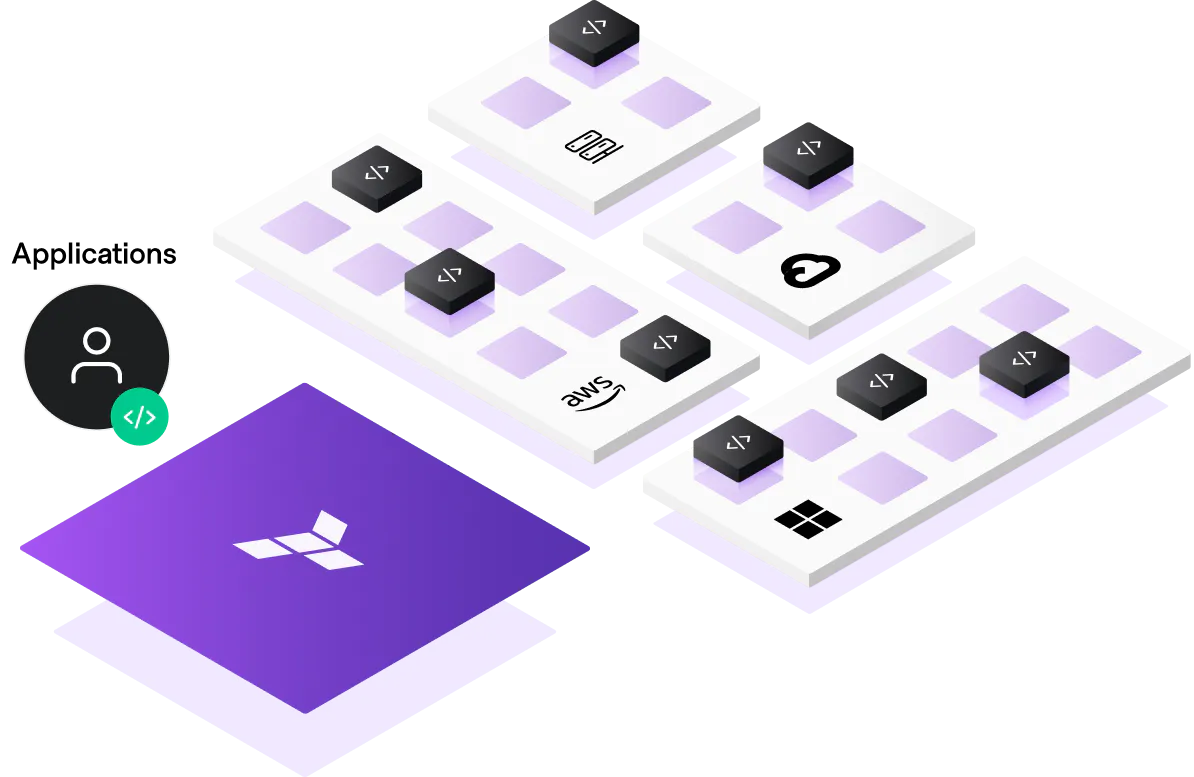Terraform is a widely used infrastructure as code (IaC) tool that enables you to manage and provision infrastructure resources on popular cloud providers such as AWS, GCP, and Azure. In this article, we will explore the basics of using Terraform with these three cloud providers and show you how to get started with provisioning resources.
Contents
Introduction to Terraform
Terraform is an open-source tool that provides a common language to describe and provision infrastructure resources. It supports multiple cloud providers, including AWS, GCP, and Azure, as well as on-premises and other cloud providers. Terraform uses a declarative syntax, which allows you to describe the desired state of your infrastructure resources and then automatically provisions and manages those resources for you.
Setting up Terraform with AWS
Before you can start using Terraform with AWS, you need to set up your AWS environment. This includes creating an AWS account, setting up access keys, and installing Terraform on your local machine.
- Create an AWS account: If you don't already have an AWS account, you can sign up for one at https://aws.amazon.com/.
- Set up access keys: Once you have an AWS account, you need to create access keys so Terraform can access your AWS resources. You can do this by following the instructions at https://docs.aws.amazon.com/general/latest/gr/aws-sec-cred-types.html#access-keys-and-secret-access-keys.
- Install Terraform: Next, you need to install Terraform on your local machine. You can download the latest version of Terraform from https://www.terraform.io/downloads.html.
- Install the AWS CLI: To use Terraform with AWS, you will need to install the AWS CLI. You can download the AWS CLI from the official AWS website and install it according to the instructions for your operating system.
- Configure the AWS CLI: To use Terraform with AWS, you will need to configure the AWS CLI. You can do this by running the following command:
- Create an AWS IAM user: To use Terraform with AWS, you will need to create an AWS IAM user. An IAM user is an identity that can be used to run Terraform with AWS. You can create an IAM user by using the AWS Console or the AWS CLI.
- Grant permissions to the IAM user: To use Terraform with AWS, you will need to grant permissions to the IAM user. You can do this by using the AWS Console or the AWS CLI.
- Create an AWS access key: To use Terraform with AWS, you will need to create an AWS access key. An access key is a pair of keys that can be used to authenticate Terraform with AWS. You can create an AWS access key by using the AWS Console or the AWS CLI.
- Download the AWS access key: To use Terraform with AWS, you will need to download the AWS access key. You can do this by using the AWS Console or the AWS CLI.
These are the basic steps to set up Terraform with AWS. After you have completed these steps, you can start using Terraform with AWS to provision and manage your infrastructure resources.
Setting up Terraform with GCP
Setting up Terraform with GCP is similar to setting it up with AWS. You need to create a GCP account, set up access keys, and install Terraform on your local machine.
- Create a GCP account: If you don't already have a GCP account, you can create one by signing up for the GCP free trial.
- Install Terraform: To use Terraform, you will need to install it on your local machine. You can download Terraform from the official Terraform website and install it according to the instructions for your operating system.
- Install the Google Cloud SDK: To use Terraform with GCP, you will need to install the Google Cloud SDK. You can download the Google Cloud SDK from the official Google Cloud website and install it according to the instructions for your operating system.
- Authenticate with GCP: To use Terraform with GCP, you will need to authenticate with GCP using the Google Cloud SDK. You can do this by running the following command:
- Set the GCP project: To use Terraform with GCP, you will need to set the GCP project. You can do this by running the following command:
- Create a GCP service account: To use Terraform with GCP, you will need to create a GCP service account. A service account is an identity that can be used to run Terraform with GCP. You can create a GCP service account by using the GCP Console or the gcloud command-line tool.
- Grant permissions to the service account: To use Terraform with GCP, you will need to grant permissions to the service account. You can do this by using the GCP Console or the gcloud command-line tool.
- Download the service account key: To use Terraform with GCP, you will need to download the service account key. You can do this by using the GCP Console or the gcloud command-line tool.
These are the basic steps to set up Terraform with GCP. After you have completed these steps, you can start using Terraform with GCP to provision and manage your infrastructure resources.
Setting up Terraform with Azure
To set up Terraform with Azure, you will need to perform the following steps:
- Create an Azure account: If you don't already have an Azure account, you can create one for free by signing up for the Azure free account.
- Install Terraform: To use Terraform, you will need to install it on your local machine. You can download Terraform from the official Terraform website and install it according to the instructions for your operating system.
- Install the Azure CLI: To use Terraform with Azure, you will need to install the Azure CLI. You can download the Azure CLI from the official Azure website and install it according to the instructions for your operating system.
- Authenticate with Azure: To use Terraform with Azure, you will need to authenticate with Azure using the Azure CLI. You can do this by running the following command:
az login- Create an Azure service principal: To use Terraform with Azure, you will need to create an Azure service principal. A service principal is an identity that can be used to run Terraform with Azure. You can create an Azure service principal by running the following command:
az ad sp create-for-rbac --role="Contributor" --scopes="/subscriptions/<SUBSCRIPTION_ID>"Code language: JavaScript (javascript)- Set up Terraform environment variables: To use Terraform with Azure, you will need to set up Terraform environment variables. You can do this by exporting the following environment variables:
export ARM_SUBSCRIPTION_ID=<SUBSCRIPTION_ID>export ARM_CLIENT_ID=<APP_ID>export ARM_CLIENT_SECRET=<PASSWORD>export ARM_TENANT_ID=<TENANT_ID>Code language: HTML, XML (xml)These are the basic steps to set up Terraform with Azure. After you have completed these steps, you can start using Terraform with Azure to provision and manage your infrastructure resources.
Provisioning Resources with Terraform
Now that you have set up Terraform with your chosen cloud provider, it's time to start provisioning resources. Terraform uses a configuration file, written in HashiCorp Configuration Language (HCL), to define the desired state of your infrastructure resources. The configuration file can include resources such as virtual machines, databases, and network components.
To provision resources with Terraform, you will perform the following steps:
- Write a Terraform configuration file: This file defines the desired state of your infrastructure resources. You can use Terraform's documentation to learn how to write Terraform configuration files for different cloud providers and resources.
- Initialize Terraform: Before you can use Terraform, you need to initialize it in the directory that contains your Terraform configuration file. You can do this by running the following command:
terraform init- Plan Terraform: After you have initialized Terraform, you need to run a Terraform plan to see what changes Terraform will make to your infrastructure. You can do this by running the following command:
terraform plan- Apply Terraform: If you are satisfied with the changes that Terraform will make, you can apply the changes to your infrastructure by running the following command:
terraform applyThese are the basic steps to provision resources with Terraform. You can also manage and update your infrastructure resources over time by updating your Terraform configuration file and reapplying Terraform.
Conclusion
Terraform is a powerful tool that enables you to manage and provision infrastructure resources on popular cloud providers such as AWS, GCP, and Azure. Whether you're new to infrastructure as code or an experienced user, Terraform provides a unified and easy-to-use way to manage your infrastructure resources. In this article, we have shown you how to set up Terraform with AWS, GCP, and Azure, and how to use Terraform to provision resources. We hope that this article has been helpful and that you will consider using Terraform for your infrastructure needs.