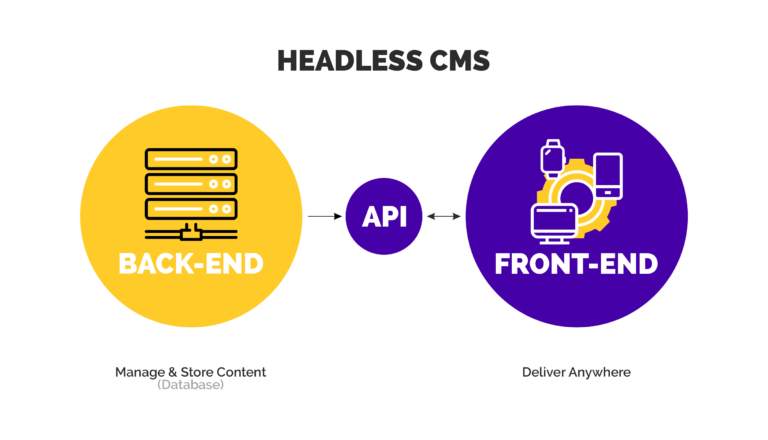Are you eager to create your own exclusive online community or offer premium content to a select audience? If so, you're in the right place! In this comprehensive tutorial, we'll walk you through the process of building a members-only website using the powerful Joomla content management system (CMS).
Contents
- Why Choose a Members-Only Website?
- Section 1: Setting Up Your Joomla Environment
- Section 2: Choosing the Right Joomla Extensions
- Section 3: Configuring User Access Levels
- Section 4: Creating User Groups
- Section 5: Setting Up Registration and Login Options
- Section 6: Creating and Managing Content
- Section 7: Implementing Paid Memberships (Optional)
- Section 8: Designing the Members-Only Area
- Section 9: Testing and Troubleshooting
- Section 10: Launching and Managing Your Members-Only Website
- Lets get Started
- Additional Resources
Why Choose a Members-Only Website?
Before we delve into the technical aspects of website creation, let's briefly explore why you might want to create a members-only website. Such websites offer a range of benefits:
- Exclusive Content: You can provide unique and valuable content, services, or resources to your registered members that are not accessible to the general public.
- Community Building: Members-only websites foster a sense of belonging and connection among users who share common interests, which can enhance engagement and loyalty.
- Monetization: If you have valuable knowledge, services, or resources to offer, a members-only website can become a source of income through subscription fees, premium content sales, or tiered memberships.
- Data and Personalization: Registration allows you to collect user data that can inform your content strategy and personalize user experiences.
- Enhanced Control: You have greater control over who accesses your content, ensuring a safe and respectful online environment.
Why Joomla?
Joomla stands out as an ideal platform for creating members-only websites due to its user-friendliness, robust security features, and extensive library of extensions. Whether you're a seasoned web developer or new to website creation, Joomla's versatility and power make it an excellent choice for building and managing exclusive online communities.
In this tutorial, we will guide you through each step of the process, from setting up your Joomla environment to configuring user access levels, selecting the right extensions, designing your members-only area, and launching your website. By the end of this guide, you'll have the knowledge and skills to create a thriving members-only website using Joomla.
So, let's get started on your journey to unlock the potential of a members-only website with Joomla!
Section 1: Setting Up Your Joomla Environment
Installing Joomla
- Choose a Hosting Provider:
- Select a reliable web hosting provider that meets Joomla's requirements. Look for providers that offer one-click Joomla installations for convenience.
- Download Joomla:
- Visit the official Joomla website and download the latest stable version of Joomla. It's crucial to use the latest version to ensure security and access to the latest features.
- Create a Database:
- Log in to your hosting control panel (often cPanel) and create a MySQL or MariaDB database. Note down the database name, username, and password – you'll need these during the installation process.
- Upload Joomla:
- Using an FTP client or your hosting provider's file manager, upload the Joomla files to your web server. Extract the files if you've downloaded a ZIP archive.
- Start Installation:
- Open your web browser and navigate to the URL where you uploaded Joomla (e.g., http://yourwebsite.com). You'll be directed to the Joomla installation page.
- Language and Information:
- Choose your preferred language for the installation process. Next, enter the site name, description, and your email address.
- Database Configuration:
- Enter the database details you created earlier – database type, host, username, password, and database name. Leave the database table prefix as it is unless you have a specific reason to change it.
- Overview:
- Joomla will display an overview of your configuration. Review it carefully to ensure accuracy.
- Install Sample Data (Optional):
- You can choose to install sample data to have some pre-made content for testing and reference.
- Remove Installation Folder:
- Joomla will prompt you to remove the installation folder. Click the “Remove” button to do this. Leaving the installation folder intact poses a security risk.
- Success:
- Once the installation is complete, you'll see a success message. Congratulations! Joomla is now installed and ready for configuration.
Server Requirements for Joomla
Joomla has specific server requirements to operate smoothly. Ensure your web hosting environment meets these requirements:
- PHP:
- Joomla requires PHP 7.4 or higher. Make sure your hosting provider supports this version.
- Database:
- Joomla supports MySQL (5.6.19+), MariaDB (10.1+), or PostgreSQL (9.4+). Ensure your hosting offers one of these databases.
- Web Server:
- Apache (with mod_mysql, mod_xml, and mod_zlib) or Nginx is recommended. Most hosting providers offer these web servers.
- PHP Extensions:
- Check that PHP extensions like OpenSSL, PDO, JSON, XML, and GD are enabled on your server.
- Recommended Settings:
- Joomla recommends specific PHP settings such as memory_limit (128M or higher), max_execution_time (300 or higher), and upload_max_filesize (2M or higher).
Getting Joomla Up and Running
With Joomla installed and your server meeting the requirements, it's time to start using Joomla:
- Access the Administrator Panel:
- To manage your Joomla site, go to http://yourwebsite.com/administrator and log in using the credentials you created during installation.
- Explore the Dashboard:
- You'll be greeted by the Joomla dashboard, your command center for configuring and customizing your website. Take some time to explore its features and options.
- Begin Configuration:
- Start by configuring basic settings such as site name, metadata, and template.
- Install Essential Extensions:
- Joomla's power lies in its extensions. Install essential extensions like SEO tools, security plugins, and a backup solution.
- Create Content:
- Begin adding content to your website, considering what you want to offer your members exclusively.
- User Management:
- Familiarize yourself with Joomla's user management features. You'll use these extensively to control member access.
- Template Customization:
- Customize your website's appearance by selecting and configuring a Joomla template that suits your brand and style.
- Testing:
- Before inviting members, thoroughly test your website to ensure everything functions as expected.
In the next sections of this tutorial, we'll delve deeper into Joomla's capabilities and guide you through the process of creating a fully functional members-only website. Stay tuned to unleash the full potential of Joomla for your exclusive online community!
Section 2: Choosing the Right Joomla Extensions
When it comes to building a members-only website with Joomla, the right extensions can significantly enhance your site's functionality and user experience. In this section, we'll introduce you to essential Joomla extensions that are vital for creating and managing a successful members-only website.
1. Membership and Access Control Extensions
Purpose: Membership and access control extensions are the backbone of any members-only website. They allow you to define user access levels, restrict content, and manage user registrations effectively.
Functionality:
- Create different membership levels (e.g., free, premium, VIP).
- Define access rules for each membership level.
- Restrict access to specific content, pages, or categories.
- Manage user registrations, approvals, and user profiles.
Recommended Extensions:
- Paid Membership Pro: This versatile extension provides comprehensive membership management features, including customizable access levels, payment gateways, and content restriction options.
- Membership Pro: A user-friendly extension that offers subscription management, access control, and content protection features.
- Access Control by ACL Manager: This extension allows for fine-grained control over user permissions, making it easier to manage who can access what on your website.
2. Content Restriction Extensions
Purpose: Content restriction extensions help you protect and limit access to specific pieces of content, ensuring that only authorized members can view them.
Functionality:
- Restrict access to articles, modules, or menu items based on user access levels.
- Create teaser content to encourage non-members to register.
- Implement partial content restriction for member-only sections.
Recommended Extensions:
- Content Builder: This extension allows you to create and manage member-only content easily. It's highly flexible and integrates seamlessly with Joomla.
- JoomFuse: JoomFuse combines Joomla with popular membership platforms like Infusionsoft and MemberMouse, providing robust content restriction capabilities and advanced automation.
3. Community Building Extensions
Purpose: Community building extensions are essential for engaging your members and fostering interaction within your website.
Functionality:
- Add discussion forums, social networking features, or member directories.
- Enable members to connect, message each other, and share content.
- Encourage user-generated content and discussions.
Recommended Extensions:
- JomSocial: This extension turns your Joomla website into a social networking platform, allowing members to create profiles, connect with each other, and share updates.
- EasyDiscuss: If you want to add a discussion forum to your members-only website, EasyDiscuss offers a user-friendly solution with features like private messaging and file sharing.
- Community Builder: A robust extension for building and managing online communities. It provides user profiles, registration customization, and social integration.
4. E-commerce and Payment Extensions (Optional)
Purpose: If you plan to offer premium memberships or sell exclusive products or services, e-commerce and payment extensions are crucial for handling transactions securely.
Functionality:
- Integrate with payment gateways to process payments.
- Create and manage subscription plans.
- Handle recurring payments for memberships.
- Sell products, digital downloads, or services online.
Recommended Extensions:
- J2Store: A powerful e-commerce extension for Joomla that allows you to sell both physical and digital products. It also supports subscription-based products.
- HikaShop: HikaShop is a versatile e-commerce solution with various payment plugins and subscription management capabilities.
- PayPal for Joomla: If you plan to use PayPal for payments, this extension provides a seamless integration experience.
These essential Joomla extensions will lay a strong foundation for your members-only website. Depending on your specific requirements, you can explore additional extensions to further enhance your site's functionality. In the next section, we'll dive into configuring user access levels, a crucial step in ensuring that your members-only website operates smoothly.
Section 3: Configuring User Access Levels
In Joomla, user access levels are a fundamental aspect of creating a members-only website. They determine which users can view, edit, or manage specific content or features on your site. In this section, we'll dive into the concept of user access levels, explain how to set them up, and provide examples of customization to meet your website's unique needs.
Understanding User Access Levels in Joomla
User access levels in Joomla are hierarchical groups that control who can access specific content and perform various actions on your website. These levels enable you to create a tiered system of permissions, ensuring that only authorized users can view or interact with certain parts of your site.
User Groups:
- Public: The default group that includes all website visitors. Users in this group have the least restricted access.
- Guest: Users who have not logged in or registered. This group typically has limited access to content.
- Registered: Authenticated users who have created an account and logged in. They may have access to more content and features.
- Author: Users with the ability to create and manage their own content but not access content created by others.
- Editor: Users with more advanced content management capabilities, including editing others' content.
- Publisher: Users who can review, edit, and publish content created by authors and editors.
- Manager: Users with administrative privileges, including managing extensions and user access.
- Administrator: The highest level of access, administrators have full control over the website, including configuration and user management.
Setting Up User Access Levels for Different Content
To configure user access levels for your Joomla website, follow these steps:
- Access the Joomla Administrator Panel:
- Log in to your Joomla admin panel by visiting http://yourwebsite.com/administrator.
- Navigate to User Access Levels:
- In the administrator panel, go to “Users” and select “Access Levels.”
- Create Custom Access Levels:
- Click “New” to create custom access levels tailored to your content and user needs. For example, you can create access levels like “Silver Members,” “Gold Members,” or “Premium Subscribers.”
- Assign Users to Access Levels:
- After creating access levels, assign users to them. You can do this by editing user profiles and selecting the appropriate access level.
Customizing Access Levels for Your Website's Needs
Customizing access levels allows you to fine-tune user permissions based on your website's requirements. Here are some examples of how access levels can be customized:
Example 1: Creating a Premium Content Access Level
Suppose you want to offer exclusive premium content to paid members. You can create a “Premium Members” access level and restrict access to premium articles, videos, or downloads to users in this group. Use a membership extension like Paid Membership Pro to automate the subscription process.
Example 2: Limited Access for Free Subscribers
If you offer free subscriptions and want to encourage users to upgrade to a paid membership, create an “Unregistered” access level with limited access to your content. Users can register for free to access more content but must upgrade for full access.
Example 3: Diverse User Groups
For a community-based website, you may have multiple user groups with different roles and permissions. Customize access levels for moderators, contributors, and regular members to manage content contributions effectively.
By understanding and customizing user access levels in Joomla, you can create a secure and tailored experience for your website's members. The flexibility of Joomla's access control system allows you to implement a wide range of membership models and user experiences. In the next section, we'll explore how to set up registration and login options to streamline user management further.
Section 4: Creating User Groups
User groups play a pivotal role in managing members and controlling access on your Joomla members-only website. In this section, we'll explore the significance of user groups, explain how to create and manage them effectively, and provide tips on organizing your members into relevant groups.
The Importance of User Groups in Managing Members
User groups are essential for simplifying the management of your members, especially on a members-only website. They allow you to categorize users based on their roles, permissions, and access levels. Here's why user groups are crucial:
- Access Control: User groups enable you to assign specific permissions and access levels to different groups of members. For example, you can grant content creation privileges to one group while restricting others to viewing only.
- Content Management: With user groups, you can easily organize members who contribute content, moderate discussions, or have administrative roles. This simplifies content management and ensures smooth collaboration.
- Customized Experiences: User groups allow you to provide tailored experiences to different segments of your audience. For instance, you can offer exclusive features or content to premium members.
Creating and Managing User Groups in Joomla
Here's how to create and manage user groups in Joomla:
- Access User Groups:
- Log in to your Joomla administrator panel.
- Navigate to User Groups:
- Go to “Users” and select “User Groups.”
- Create a New User Group:
- Click “New” to create a new user group. Give it a meaningful name and description.
- Set Group Parent:
- Assign a parent group to your new group if necessary. This establishes the group's hierarchy.
- Define Group Permissions:
- Configure the group's permissions and access levels. You can control actions such as viewing, editing, creating, and deleting content.
- Assign Users to Groups:
- After creating user groups, assign users to the appropriate groups by editing their user profiles. Users can belong to multiple groups.
- Manage Existing Groups:
- To modify or delete existing groups, go to “User Groups” and select the group you want to edit. Make the necessary changes and save.
Tips on Organizing Your Members into Relevant Groups
Organizing your members into user groups requires thoughtful planning to create a structured and efficient user management system. Here are some tips to consider:
- Clear Group Names: Use descriptive names for your user groups, making it easy to understand their purpose and role.
- Hierarchy: Establish a clear hierarchy for your user groups. For example, you can have parent groups like “Moderators” with child groups like “Forum Moderators” and “Content Moderators.”
- Permissions: Carefully define and review permissions for each group. Ensure that members in a group have the appropriate access levels and responsibilities.
- Regular Audits: Periodically review and update your user groups as your website evolves. Remove inactive or outdated groups, and adjust permissions as needed.
- Documentation: Maintain documentation outlining the roles and responsibilities of each user group. This helps with onboarding new members and ensures consistent management.
- Communication: Establish clear communication channels within and between user groups. Effective communication fosters collaboration and problem-solving.
By creating well-organized user groups, you'll streamline user management, enhance security, and provide a seamless experience for your members. User groups are a powerful tool in Joomla, and with careful planning, you can create a dynamic and efficient members-only community. In the next section, we'll explore how to set up registration and login options for your website.
Section 5: Setting Up Registration and Login Options
Setting up registration and login options is a critical step in managing user access and creating a seamless experience on your Joomla members-only website. In this section, we'll explain the registration process for users, describe how to customize the registration and login forms, and discuss security measures to protect user data.
The Registration Process for Users
The registration process on your Joomla website is the gateway for users to become members of your community. It's essential to make this process user-friendly while gathering necessary information. Here's how the registration process typically works:
- User Registration Form: Users visit your website and locate the registration form, usually by clicking a “Sign Up” or “Register” link.
- Filling Out the Form: Users fill out the registration form, providing essential information such as username, email address, and password. Depending on your website's requirements, you may collect additional details.
- Verification and Confirmation: After submitting the registration form, users may need to verify their email addresses by clicking a confirmation link sent to their inbox. This step ensures that the email provided is valid.
- Account Activation: Once the email is verified, users' accounts are typically activated, granting them access to member-only content and features.
Customizing the Registration and Login Forms
Joomla provides flexibility in customizing the registration and login forms to match your website's branding and specific needs. Here's how you can customize these forms:
- Access Form Configuration:
- Log in to your Joomla administrator panel.
- Go to “Users” and select “User Manager.”
- Click on the “Options” button to access form configuration settings.
- Custom Fields:
- You can add custom fields to the registration form to collect additional information from users. For instance, you might ask for their full name, date of birth, or interests.
- Template Overrides:
- To achieve more advanced customizations, consider creating template overrides for the registration and login forms. This involves modifying the template files to change the form's appearance and layout.
- Extensions:
- Joomla offers extensions like RSForm! Pro and BreezingForms that allow you to create highly customized registration and login forms with drag-and-drop builders.
Security Measures to Protect User Data
Protecting user data is paramount when setting up registration and login options on your Joomla website. Implement the following security measures:
- HTTPS: Use SSL/TLS encryption to ensure that data transmitted during registration and login is secure. Many web hosting providers offer free SSL certificates.
- Captcha: Implement CAPTCHA or reCAPTCHA challenges to prevent automated bot registrations. Joomla supports CAPTCHA integration out of the box.
- Strong Password Policies: Enforce strong password requirements, including a minimum length, special characters, and a mix of uppercase and lowercase letters.
- User Verification: Require users to verify their email addresses through a confirmation link to ensure that they own the provided email accounts.
- Regular Updates: Keep Joomla and its extensions up to date to patch security vulnerabilities promptly.
- User Data Privacy: Comply with data protection regulations such as GDPR by informing users about data collection and providing options to manage their data.
- Two-Factor Authentication (2FA): Encourage users to enable 2FA for an additional layer of security during login.
By customizing the registration and login forms while implementing robust security measures, you'll create a user-friendly and secure environment for your members on your Joomla members-only website. In the next section, we'll explore content creation and management to provide valuable experiences to your members.
Section 6: Creating and Managing Content
Creating and managing content tailored for members is at the heart of your Joomla members-only website. In this section, we'll guide you on how to create content specifically for members, explain how to restrict access to certain content based on user access levels, and provide tips on organizing and categorizing content effectively.
Creating Content for Members
- Member-Exclusive Articles: Craft informative and engaging articles that are accessible only to members. These articles can cover a wide range of topics, including tutorials, news, or premium content.
- Video and Multimedia: Enhance your members' experience by offering exclusive videos, podcasts, or multimedia content. These can be tutorials, interviews, or behind-the-scenes glimpses.
- Interactive Features: Consider adding interactive features such as quizzes, surveys, or member forums to engage your community and encourage participation.
- Resource Downloads: Offer downloadable resources, such as eBooks, templates, or tools, exclusively to your members. These resources should provide value and relevance to their interests.
Restricting Access to Content
To restrict access to certain content based on user access levels:
- Create Access Levels: Define access levels in Joomla's user access management, as explained in Section 3.
- Set Content Access: When creating or editing content, assign the appropriate access level to each item. You can do this in the “Access” tab of the content editor.
- Menu Item Access: If you have menus or navigation items linked to specific content, you can also set access restrictions at the menu item level.
- Module Access: For modules that display content, you can control access by configuring module settings to display content to specific user groups.
Organizing and Categorizing Content Effectively
Effective organization and categorization of content make it easier for members to find what they're looking for and navigate your website seamlessly:
- Content Categories: Create clear and logical content categories or sections. For instance, if you offer tutorials, categorize them by topics or difficulty levels.
- Tags and Labels: Use tags and labels to provide additional context to your content. Tags help members discover related articles.
- Search Functionality: Implement a robust search feature that allows members to find content quickly. Joomla has built-in search capabilities that can be enhanced with extensions.
- Content Indexing: Consider creating an index or directory of important content that members can easily reference.
- Featured Content: Highlight key or popular content on your website's homepage to draw members' attention to important articles or resources.
- Regular Updates: Keep your content fresh and up to date to maintain member engagement and interest.
By creating valuable and exclusive content, strategically restricting access, and organizing content effectively, you'll provide a compelling and enriching experience for your members on your Joomla members-only website. In the next section, we'll explore member engagement and interaction features to foster a vibrant online community.
Section 7: Implementing Paid Memberships (Optional)
Implementing paid memberships on your Joomla members-only website can be a strategic way to monetize your content and generate revenue. In this section, we'll discuss the option of offering paid memberships, recommend Joomla extensions for managing paid memberships, and explain the steps to set up a payment gateway.
Offering Paid Memberships: Is It Right for Your Website?
Before diving into paid memberships, consider whether it aligns with your website's goals and content. Paid memberships can be a valuable addition if:
- You offer premium, exclusive, or high-value content.
- Your members seek additional benefits, such as access to advanced features, support, or personalized services.
- You want to monetize your website and generate a sustainable income.
Joomla Extensions for Managing Paid Memberships
To implement paid memberships effectively, consider using dedicated Joomla extensions designed for this purpose. Here are some recommended extensions:
- Paid Membership Pro: This versatile extension allows you to create and manage paid membership levels, set up recurring payments, and integrate with various payment gateways. It provides flexibility in defining access levels for paid members.
- Membership Pro: Membership Pro offers a user-friendly interface for managing memberships, subscription plans, and content access control. It supports various payment gateways and offers features like coupons and discounts.
- HikaShop: While primarily an e-commerce extension, HikaShop can also be used to set up paid memberships. It provides robust payment integration options and flexibility in selling memberships as products.
- J2Store: J2Store is another e-commerce extension suitable for selling memberships. It offers support for recurring payments, different payment gateways, and customizable membership products.
Steps to Set Up a Payment Gateway
Setting up a payment gateway allows you to securely process payments from your members. Follow these steps to configure a payment gateway:
- Choose a Payment Gateway: Select a payment gateway that suits your needs and is supported by your membership extension. Popular options include PayPal, Stripe, Authorize.net, and 2Checkout.
- Create an Account: Sign up for an account with the chosen payment gateway provider if you don't already have one.
- Configure Payment Gateway in Joomla:
- In your Joomla administrator panel, go to the membership extension's settings.
- Navigate to the payment gateway section.
- Enter the required information, including API keys and credentials provided by your chosen payment gateway.
- Test Transactions: Most payment gateways offer a sandbox or test mode for you to simulate transactions and ensure that the payment process is functioning correctly. Test thoroughly before enabling live payments.
- Enable Live Payments: Once testing is successful, switch your payment gateway to live mode to start accepting real payments from your members.
- User Communication: Clearly communicate payment options and benefits to your members, including any discounts or promotions available.
- Monitor and Optimize: Regularly monitor payment transactions, analyze member behavior, and optimize your pricing and membership offerings based on user feedback and data.
Implementing paid memberships can be a rewarding endeavor, but it's important to strike the right balance between providing value to your members and generating revenue for your website. By choosing the right Joomla extension and payment gateway, you can create a seamless and secure payment process for your members. In the next section, we'll explore strategies for member engagement and community building.
Section 8: Designing the Members-Only Area
Designing an appealing and user-friendly members-only area is crucial for creating a positive user experience on your Joomla members-only website. In this section, we'll describe how to customize the design and layout of the members-only section, provide guidance on selecting and installing Joomla templates, and offer tips for creating an attractive and user-friendly interface.
Customizing the Design and Layout
Customizing the design and layout of your members-only area allows you to create a unique and visually appealing space for your community. Here's how to get started:
- Access Template Manager:
- Log in to your Joomla administrator panel.
- Navigate to “Extensions” and select “Template Manager.”
- Select and Customize a Template:
- Choose a Joomla template that suits your website's style and objectives. There are many free and premium templates available.
- Customize the template's settings to match your branding, including colors, fonts, and logo placement.
- Layout Customization:
- Depending on your template, you may have options to customize the layout of your members-only area. For example, you can choose different module positions, menu styles, and page widths.
- Mobile Responsiveness:
- Ensure that your template is mobile-responsive to provide an optimal browsing experience on smartphones and tablets.
- Extensions and Widgets:
- Use Joomla extensions and widgets to add interactive elements, such as sliders, image galleries, or social media feeds, to engage your members.
- Testing: Thoroughly test your design changes on different devices and browsers to ensure compatibility and responsiveness.
Selecting and Installing Joomla Templates
Choosing the right Joomla template is a critical step in designing your members-only area. Here's how to select and install templates:
- Research and Selection:
- Explore Joomla template providers and marketplaces to find templates that match your website's niche and goals.
- Look for templates that offer customization options and compatibility with your Joomla version.
- Download and Installation:
- Purchase or download your chosen template from a reputable source.
- In your Joomla administrator panel, go to “Extensions” and select “Install.”
- Upload the template package (usually a ZIP file) and follow the installation instructions.
- Activate the Template:
- After successful installation, go to “Extensions” and select “Template Manager.”
- Set your new template as the default template for the members-only area.
Creating an Attractive and User-Friendly Interface
To create an attractive and user-friendly interface for your members:
- Clear Navigation: Design a user-friendly menu structure that allows members to easily find content and features. Consider organizing menus by categories or user roles.
- Visual Appeal: Use high-quality images, graphics, and multimedia elements to enhance visual appeal. Ensure that images are optimized for fast loading.
- Typography: Choose legible fonts and font sizes for readability. Maintain consistency in font styles throughout your website.
- Whitespace: Use whitespace effectively to reduce clutter and make your content more readable. Avoid overcrowding your pages with information.
- User-Focused Design: Keep the needs and preferences of your members in mind when designing your interface. Gather user feedback to make improvements over time.
- Call to Action: Encourage members to take action by using clear and compelling calls to action (CTAs). For example, prompt them to join discussions, subscribe, or access premium content.
- User Experience (UX): Prioritize a smooth and intuitive user experience. Ensure that navigation is straightforward, and interactive elements are easy to use.
- Accessibility: Make your website accessible to a wide range of users, including those with disabilities. Follow web accessibility guidelines to improve inclusivity.
By customizing the design and layout, selecting the right Joomla template, and focusing on user-friendly design principles, you'll create an inviting and engaging members-only area that keeps your community coming back for more. In the next section, we'll explore strategies for member engagement and community building.
Section 9: Testing and Troubleshooting
Before launching your Joomla members-only website, thorough testing and troubleshooting are crucial to ensure a smooth user experience and identify and resolve potential issues. In this section, we'll emphasize the importance of testing, discuss common issues and their solutions, and provide resources for further troubleshooting.
The Importance of Thorough Testing
Testing is a critical phase in the development of your Joomla members-only website. It allows you to:
- Ensure Functionality: Verify that all website features, including registration, login, content access, and payment processing, work as intended.
- User Experience (UX): Assess the website's usability, responsiveness, and performance on different devices and browsers to provide an optimal experience for all users.
- Security: Identify and address security vulnerabilities that could potentially put user data at risk.
- Content: Review and proofread all content for accuracy, readability, and consistency.
- Compatibility: Confirm that your website functions correctly with various extensions, plugins, and templates.
Common Issues and Their Solutions
During testing, you may encounter common issues that can affect your Joomla members-only website. Here are some of these issues and their solutions:
- Login and Registration Problems:
- Issue: Users face difficulties registering or logging in.
- Solution: Ensure that your registration and login forms are user-friendly and that CAPTCHA is working correctly to prevent spam. Verify that user access levels and permissions are correctly configured.
- Content Access Issues:
- Issue: Members can't access content they should have access to, or non-members can access restricted content.
- Solution: Double-check access levels and content settings. Make sure that articles, modules, and menu items are assigned the correct access levels.
- Slow Website Performance:
- Issue: The website loads slowly, leading to a poor user experience.
- Solution: Optimize images, enable caching, and consider a content delivery network (CDN) to improve loading times. Review your hosting environment for performance improvements.
- Payment Gateway Errors:
- Issue: Payments are not processing correctly, or members encounter errors during payment.
- Solution: Ensure that your payment gateway integration is correctly configured with the necessary API keys and credentials. Check for any restrictions or issues with your chosen payment gateway.
- Security Vulnerabilities:
- Issue: Vulnerabilities are identified during security testing.
- Solution: Patch vulnerabilities promptly, keep Joomla and its extensions up to date, and follow best practices for web security, such as regular backups and strong password policies.
Resources for Further Troubleshooting
If you encounter complex issues or need more in-depth troubleshooting, consider these resources:
- Joomla Community Forum: The Joomla community forum is a valuable resource where you can seek help, ask questions, and find solutions from experienced Joomla users and developers.
- Joomla Documentation: Refer to the official Joomla documentation for comprehensive guides, tutorials, and troubleshooting tips.
- Extension Support: If you're using Joomla extensions or plugins, consult their respective documentation or support channels for guidance on specific issues.
- Professional Joomla Developers: Consider hiring professional Joomla developers or consultants for advanced troubleshooting and customization.
- Security Audits: For security concerns, you can enlist the services of security experts to conduct thorough audits and ensure the safety of your website and user data.
Remember that testing and troubleshooting are ongoing processes. Regularly monitor your website for issues, gather user feedback, and stay up to date with Joomla updates and security best practices to maintain a secure and reliable members-only website. In the final section, we'll discuss the importance of ongoing maintenance and community engagement.
Section 10: Launching and Managing Your Members-Only Website
Launching your Joomla members-only website is an exciting milestone, but it's only the beginning of your journey. In this section, we'll explain the steps to launch your website and open it to members, discuss ongoing management, including user support and content updates, and emphasize the importance of regular maintenance and updates.
Launching Your Website and Opening to Members
Step 1: Final Testing
Before launching, perform a final round of testing to ensure that all features, content access levels, and payment processes are functioning correctly. Make sure that any issues identified during testing have been addressed.
Step 2: Communication
Notify potential members and promote your website through various channels, such as email newsletters, social media, and existing online communities. Clearly communicate the benefits of becoming a member.
Step 3: Membership Registration
Open the registration process for new members. Ensure that the registration form is user-friendly and that users receive confirmation emails with activation instructions, if applicable.
Step 4: Member Onboarding
Provide a welcoming and informative onboarding experience for new members. Explain how to navigate the website, access exclusive content, and participate in the community.
Ongoing Website Management
User Support
- Offer reliable customer support through email, chat, or a dedicated support forum.
- Address user inquiries, issues, and feedback promptly and professionally.
- Provide resources such as FAQs or tutorials to assist members in using the website.
Content Updates
- Keep your content fresh and relevant by regularly publishing new articles, videos, or resources.
- Engage members through blog posts, discussions, and community activities.
- Encourage member contributions and user-generated content.
Community Building
- Foster a sense of community by facilitating discussions, forums, or social groups.
- Promote member interactions through comments, likes, and shares.
- Recognize and reward active and engaged members.
Regular Maintenance and Updates
- Software Updates: Stay up to date with Joomla core updates and extensions to maintain security and functionality.
- Backups: Regularly back up your website to prevent data loss in case of unexpected issues.
- Security Audits: Periodically conduct security audits to identify and address vulnerabilities.
- Performance Optimization: Continuously monitor and optimize website performance for a smooth user experience.
- User Feedback: Act on user feedback to improve the website's features and content.
- Community Involvement: Involve your community in decision-making and feature requests to build a sense of ownership.
Remember that managing a members-only website is an ongoing commitment. Building a vibrant and engaged community takes time, dedication, and a focus on delivering value to your members. Regularly evaluate your website's performance, user satisfaction, and community engagement to make necessary adjustments and ensure the long-term success of your Joomla members-only website.
Lets get Started
In this comprehensive guide, we've explored the process of creating a members-only website using Joomla, from setting up the environment to managing content and launching your site. Let's recap the key points covered:
- Members-Only Concept: We introduced the concept of a members-only website and its benefits, emphasizing the value of exclusive content and community engagement.
- Joomla as the Platform: We highlighted Joomla as an excellent platform for building members-only websites due to its flexibility, robust access control, and extensive library of extensions.
- Key Sections Covered: We delved into essential sections, including setting up the Joomla environment, configuring user access levels, creating user groups, and implementing paid memberships.
- Design and User Experience: We discussed the importance of customizing the design, selecting templates, and creating an attractive and user-friendly interface for your members.
- Testing and Troubleshooting: We emphasized the significance of thorough testing, discussed common issues, and provided resources for troubleshooting.
- Launch and Ongoing Management: We outlined the steps for launching your website, highlighted the importance of ongoing management, user support, content updates, and community building.
- Regular Maintenance and Updates: We stressed the importance of regular maintenance, software updates, security audits, and community involvement.
Benefits of Using Joomla
Joomla offers several advantages for creating members-only websites:
- Powerful Access Control: Joomla's robust access control system allows you to precisely manage user permissions and content access levels.
- Extensive Extensions: A vast library of extensions and plugins enables you to add features like forums, subscription management, and e-commerce, enhancing the functionality of your site.
- Community Support: The Joomla community is an invaluable resource for troubleshooting, tutorials, and support, making it easier to navigate the platform.
Get Started Today!
Now that you have a comprehensive understanding of building members-only websites with Joomla, it's time to embark on your own project. Whether you're creating a niche community, offering premium content, or establishing a subscription-based service, Joomla provides the tools and flexibility you need to succeed.
Remember that every successful members-only website starts with a vision and a commitment to providing value to your members. As you embark on this journey, continue to explore Joomla's features, seek out resources, and engage with the Joomla community to make the most of your website.
Additional Resources
To further assist you in your Joomla journey, here are some additional resources:
- Joomla Official Website: Visit the official Joomla website for documentation, downloads, and news about the platform.
- Joomla Extensions Directory: Explore a vast collection of Joomla extensions to enhance your website's functionality.
- Joomla Community Forum: Join the Joomla community forum to ask questions, seek advice, and collaborate with experienced Joomla users.
- Joomla Documentation: Access comprehensive documentation covering all aspects of Joomla, from installation to advanced development.
- Joomla! User Groups: Find local Joomla user groups and connect with enthusiasts and experts in your area.
These resources will prove invaluable as you continue to build and manage your members-only website with Joomla.