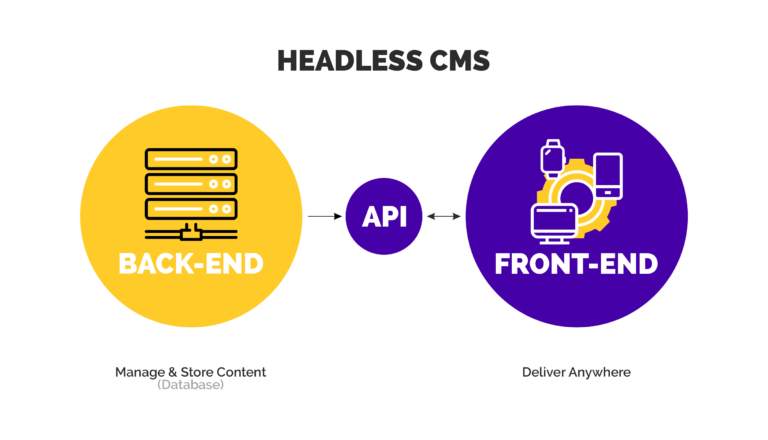In this step-by-step guide, we will walk you through the process of setting up a hosted Drupal site with Netlify. By combining the powerful content management features of Drupal with the high-performance hosting capabilities of Netlify, you can create a scalable and efficient website. Let's get started!
Contents
- 1: Export Your Drupal Site
- 2: Create a New Site on Netlify
- 3: Configure Build Settings
- 4: Set Up Custom Domain (Optional)
- 5: Deploy Your Hosted Drupal Site
- 6: Configure Environment Variables
- 7: Enable Forms Handling (If Needed)
- 8: Set Up Continuous Deployment
- 9: Set Up Custom Build Scripts (If Needed)
- 10: Set Up CDN and Caching (Optional)
- So is this for me?
1: Export Your Drupal Site
- Log in to your Drupal admin dashboard.
- Navigate to the Configuration section and click on Export.
- Choose the desired export options, such as content types, fields, and taxonomies.
- Select the XML format for the export file.
- Click on the Export button to generate the XML file containing your Drupal site's content.
2: Create a New Site on Netlify
- Sign in to your Netlify account or create a new account if you don't have one yet.
- Click on the New site from Git button to start the setup process.
- Choose your preferred Git provider and authorize Netlify to access your repository.
- Select the repository that contains your Drupal site's code.
- Configure the build settings:
- Set the build command to run Drupal's export script and generate the static version of your site.
- Specify the publish directory where the static files will be stored.
- Click on the Deploy site button to initiate the build process.
3: Configure Build Settings
- In the Netlify dashboard, navigate to your site's settings.
- Under the Build & Deploy section, configure the following settings:
- Build command: Enter the command to trigger Drupal's export script (e.g.,
drush export). - Publish directory: Specify the directory where the static files will be generated (e.g.,
/web).
- Build command: Enter the command to trigger Drupal's export script (e.g.,
- Save the changes to apply the new build settings.
4: Set Up Custom Domain (Optional)
- If you have a custom domain, go to the Domain management section in Netlify.
- Add your custom domain and follow the instructions provided to verify ownership.
- Configure the DNS settings of your domain to point to Netlify's servers.
5: Deploy Your Hosted Drupal Site
- Trigger a new build on Netlify by clicking on the Deploy site button.
- Netlify will automatically build your Drupal site, executing the export script to generate the static version.
- Once the build process is complete, your site will be deployed and accessible via the provided Netlify domain or your custom domain.
6: Configure Environment Variables
- Netlify allows you to set environment variables for your site, which can be useful for storing sensitive information or custom configurations.
- Identify any environment variables required for your Drupal site, such as database credentials or API keys.
- In the Netlify dashboard, navigate to your site's settings and find the Build & Deploy section.
- Locate the Environment variables section and add the necessary variables with their corresponding values.
- Make sure to save the changes to apply the environment variables to your site's build process.
7: Enable Forms Handling (If Needed)
- If your Drupal site includes forms that need to be functional on the static version, you'll need to configure form handling in Netlify.
- In the Netlify dashboard, go to your site's settings and find the Build & Deploy section.
- Scroll down to the Form Handling section and enable form handling for your site.
- Configure the desired form submission notifications and processing options.
- Save the changes to activate form handling on your site.
8: Set Up Continuous Deployment
- To streamline your development workflow, you can enable continuous deployment so that your site automatically updates whenever changes are pushed to your Git repository.
- In the Netlify dashboard, navigate to your site's settings and find the Build & Deploy section.
- Locate the Continuous Deployment section and connect your preferred Git provider if you haven't done so already.
- Choose the branch you want to deploy and configure any additional settings, such as branch deploys or deploy previews.
- Save the changes to enable continuous deployment for your site.
9: Set Up Custom Build Scripts (If Needed)
- If your Drupal site requires additional build scripts or tasks during the deployment process, you can customize the build configuration in Netlify.
- In the Netlify dashboard, go to your site's settings and find the Build & Deploy section.
- Scroll down to the Build Plugins section and explore the available plugins or create custom build scripts using Netlify Build Hooks or Netlify Build Plugins.
- Follow the documentation and guidelines provided by Netlify to configure and integrate the desired build scripts or plugins.
- Save the changes to apply the custom build scripts to your site's deployment process.
10: Set Up CDN and Caching (Optional)
- Netlify offers a global Content Delivery Network (CDN) and caching capabilities to optimize the performance and speed of your hosted Drupal site.
- In the Netlify dashboard, navigate to your site's settings and find the Domain management section.
- Configure the desired CDN and caching settings, such as HTTP/2, asset optimization, browser caching, and edge caching.
- Make sure to review the documentation and guidelines provided by Netlify to understand the available options and their impact on your site's performance.
So is this for me?
By following this step-by-step guide, you have successfully set up a hosted Drupal site with Netlify. With the export and static site generation process, you can benefit from the content management features of Drupal while leveraging Netlify's high-performance hosting. Enjoy the scalability and efficiency of your Drupal site on the Netlify platform.
By incorporating these additional steps into your setup process, you can further enhance the functionality, security, and performance of your hosted Drupal site with Netlify. Take advantage of environment variables, form handling, continuous deployment, custom build scripts, and CDN/caching features to optimize your Drupal site's experience for both users and developers. Enjoy the seamless integration of Drupal's content management capabilities with Netlify's robust hosting infrastructure.