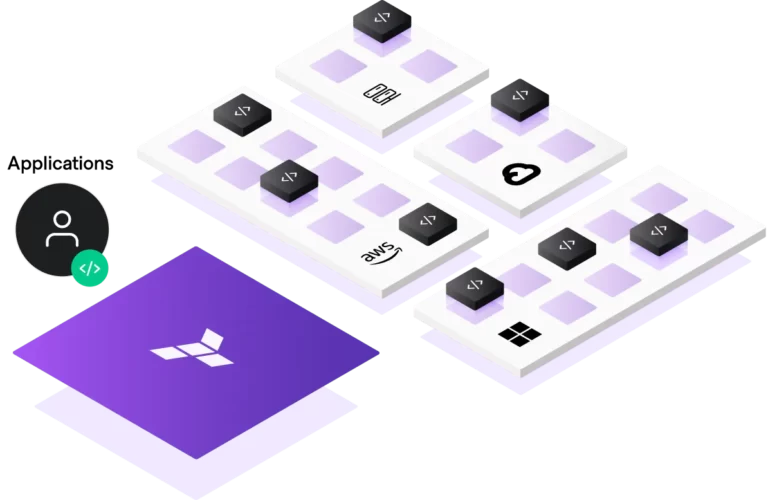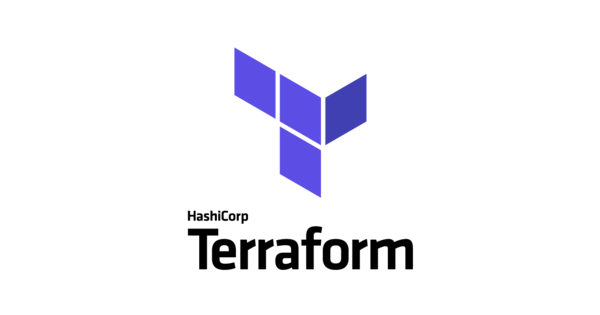Terraform is an open-source infrastructure as code (IaC) tool that enables users to define and manage infrastructure resources, such as networks, servers, and cloud resources, using human-readable configuration files. In this tutorial, we will walk through the steps of setting up and configuring Terraform for the first time.
Step 1: Install Terraform
The first step in getting started with Terraform is to install it on your local machine. Terraform is available for a variety of platforms, including Windows, macOS, and Linux. You can download the appropriate installer from the Terraform website (https://www.terraform.io/downloads.html).
Once you have downloaded the installer, follow the prompts to install Terraform on your system. You will also need to ensure that the Terraform executable is added to your system path, so that you can run it from the command line.
Step 2: Set up an account with a cloud provider
In order to use Terraform to provision and manage infrastructure resources, you will need to set up an account with a cloud provider such as Amazon Web Services (AWS), Microsoft Azure, or Google Cloud Platform (GCP). Follow the steps provided by the provider to set up your account and create an access key that you will use to authenticate with Terraform.
Step 3: Create your first configuration file
Now that you have installed Terraform and set up an account with a cloud provider, you are ready to create your first configuration file. Configuration files in Terraform are written in HashiCorp Configuration Language (HCL), and they define the infrastructure resources that you want to create and manage.
Here is an example configuration file that creates a single virtual machine (VM) in AWS:
provider "aws" { region = "us-east-1"}resource "aws_instance" "vm" { ami = "ami-0ff8a91507f77f867" instance_type = "t2.micro" key_name = "mykey" security_groups = ["default"] user_data = <<EOF #!/bin/bash echo "Hello, World" > index.html nohup busybox httpd -f -p 80 & EOF}Code language: PHP (php)This configuration file uses the aws provider to specify that we are using the AWS cloud, and it creates a single aws_instance resource of type t2.micro. The ami parameter specifies the Amazon Machine Image (AMI) to use for the VM, and the key_name parameter specifies the name of the SSH key pair to use for accessing the VM. The security_groups parameter specifies the security group to use for the VM, and the user_data parameter specifies a script to run when the VM is launched.
Step 4: Initialize Terraform
Before you can use Terraform to provision your infrastructure resources, you need to initialize it. This step will download and install any necessary plugins and modules, as well as verify that your configuration files are syntactically correct.
To initialize Terraform, open a terminal window and navigate to the directory where your configuration files are stored. Then run the following command:
terraform initThis will download and install any necessary plugins and modules, and it will also create a local state file that is used to track the infrastructure resources that you have created with Terraform
Step 5: Review and apply your configuration
Before you use Terraform to create your infrastructure resources, it is a good idea to review the changes that it will make. You can do this using the terraform plan command, which will show you a summary of the resources that will be created, modified, or deleted by Terraform.
To review your configuration, run the following command:
terraform planThis will output a summary of the changes that Terraform will make, along with any dependencies and resource counts. Review this output carefully to ensure that you are happy with the changes that Terraform will make.
Once you are ready to apply your configuration, use the terraform apply command to create your infrastructure resources. This will prompt you to confirm your changes before proceeding.
terraform applyStep 6: Manage your infrastructure
Now that you have created your infrastructure resources using Terraform, you can use it to manage them over time. This includes tasks like scaling resources up or down, modifying resource configurations, and applying security updates.
To view the resources that you have created with Terraform, use the terraform show command. This will display a summary of your infrastructure resources, along with their current state and properties.
terraform showTo modify your infrastructure resources, update your configuration files and then use the terraform apply command to apply the changes. This will update your resources to match the desired state defined in your configuration files.
That's it! You now know the basics of how to set up and use Terraform to manage your infrastructure resources. With a little bit of practice, you will be able to automate and streamline your infrastructure management processes, saving time and resources in the process.